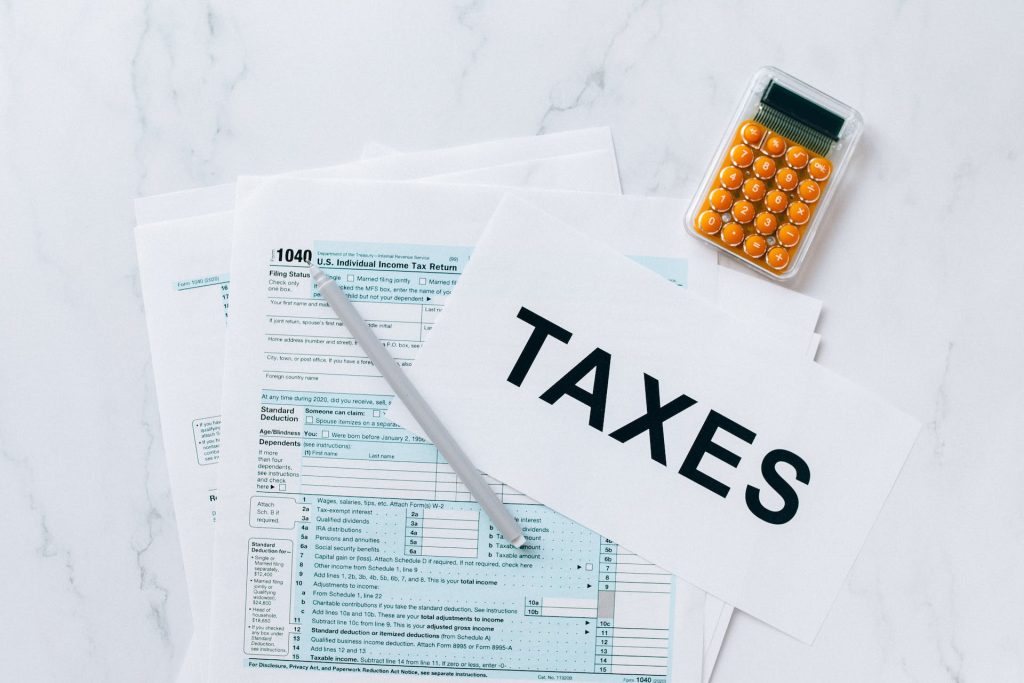Communication is crucial in today’s fast-paced digital environment. Whether we use it to explore the internet for information or chat with friends and family on WhatsApp, our data is crucial. The problem is that, if you don’t exercise careful data management, your valuable airtime balance might disappear before you know it: “Safaricom.” For this reason, being able to enable Safaricom’s Data Manager is crucial.
The Data Dilemma: Balancing Act in the Digital Age
Envision the following situation: you are enjoying a spirited WhatsApp conversation or listening to your preferred music when all of a sudden, you get the dreaded notification, “Out of Data.” You realize you’ve unintentionally crossed over into Okoa Jahazi land, and panic sets in. It’s uncomfortable and unpleasant, but this common condition has a simple solution. Safaricom users must take control of their internet utilization to avoid running out of airtime. First, the complete steps for turning on Safaricom’s Data Manager.
Step 1: Dial 544#
First things first, grab your Safaricom phone and dial *544# to access Safaricom’s service menu.
Step 2: Navigate to “My Data Manager”
When you call *544#, a selection of choices will appear. Keep scrolling down until you locate the mysterious “My Data Manager.” But don’t worry if it’s not visible right away; just respond with “98” (more) to go to the choices page that follows.
Step 3: Select “My Data Manager”
Once “My Data Manager” is available on the menu, note the number that corresponds with it. Say “My Data Manager” is listed at position 11, for instance, and you respond with “11.”
Step 4: Explore Your Options
Congratulations! You’ve entered the realm of Safaricom’s Data Manager. At this juncture, you’ll be presented with three intriguing options:
Data Save: This option allows you to conserve your data usage, ensuring you get more mileage out of your bundles.
Don’t browse without a data bundle: Here’s the golden ticket to prevent accidental data depletion. Choose this option to safeguard your airtime balance when your data runs out.
Back or Home: If you change your mind or wish to explore other options, you can always go back to the previous menu or return to the main menu by selecting “Back” or “Home.”
Step 5: Choose “Don’t browse without a data bundle”
Now, the moment of truth! To prevent the heart-wrenching experience of using airtime when your data is exhausted, select “Don’t browse without a data bundle.”
Voilà! You’re Done
There you have it: the Data Manager on Safaricom has been successfully activated. You will not be able to access the internet when your data bundles are used up until you buy a new data deal. No more frantic airtime withdrawals when using data-intensive apps like WhatsApp, or unintentional Okoa Jahazi mishaps. It is essential to have the tools necessary to handle data properly in a world where it is king. Your dependable companion in this attempt is Safaricom’s Data Manager, which makes sure that your airtime is protected and you have continuous connectivity. So, avoid letting your airtime go into thin air on the internet. Now is the time to activate Safaricom’s Data Manager and take charge of your data destiny. This easy-to-use yet effective tip will simplify and reduce the expense of your digital life. Stay informed and wise!
Also check: How to get an Mpesa Statement.